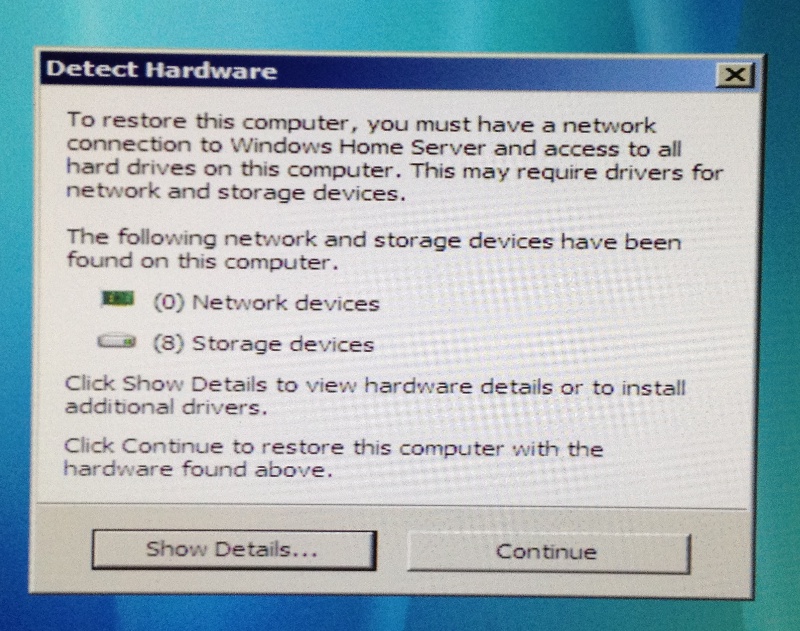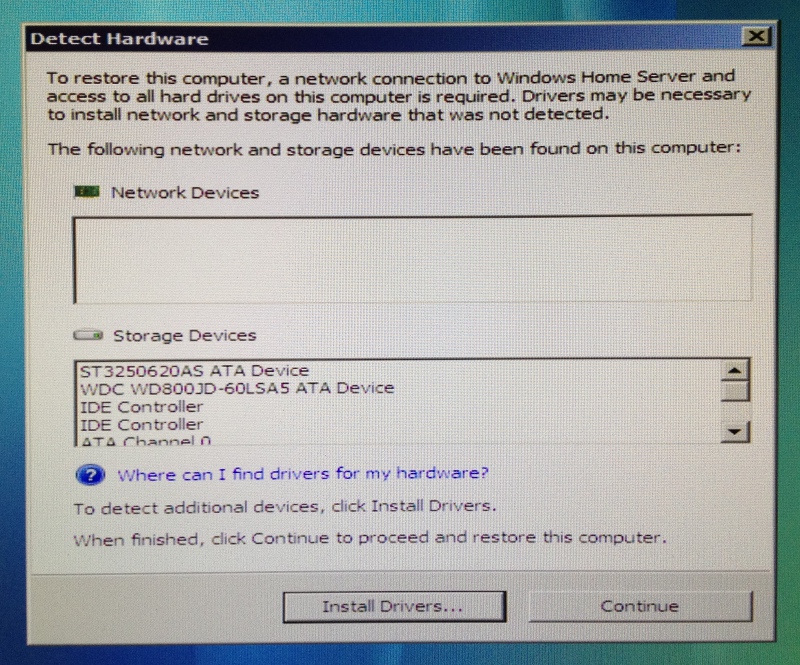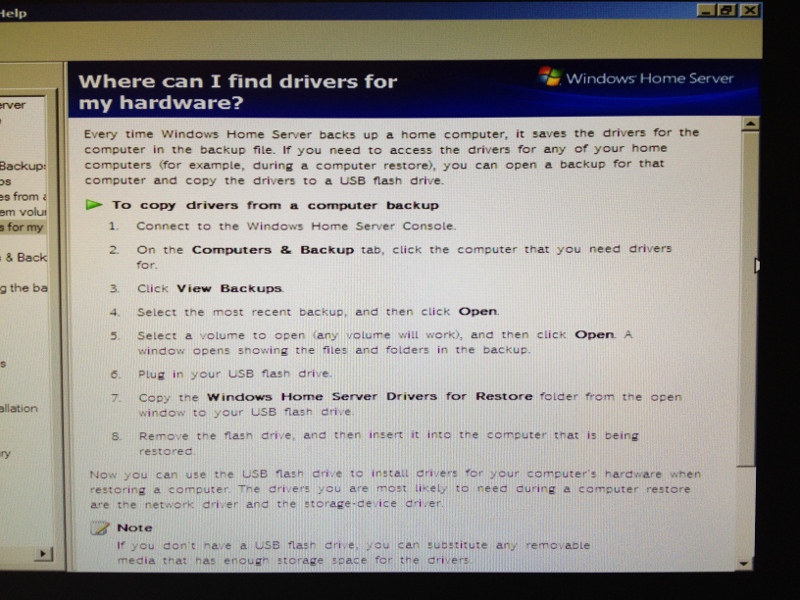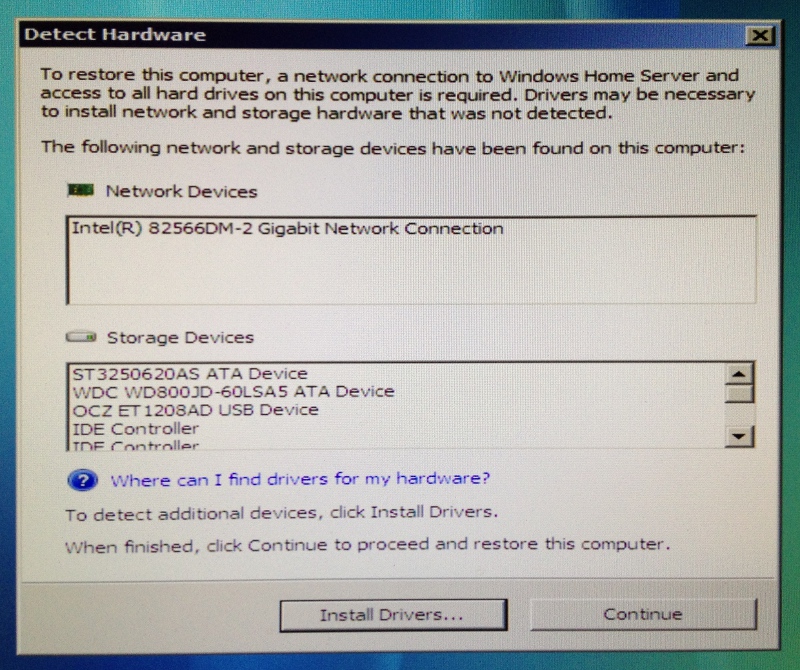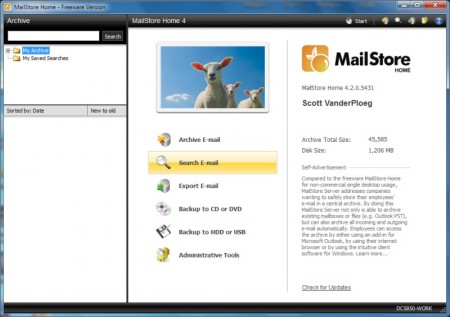While Windows Home Server 2011 has been available for some time I still prefer version 1, based on Windows Server 2003. It has drive extender, is very mature, has a lot of add-ins available and runs well on older and slower hardware.
Having said all that its age causes some issues, in particular with 64-bit versions of Windows. That wasn’t an issue until Windows 7 took off and now most installations are of the 64-bit version, which provides quite a few benefits but most notably takes full advantage of 4 GB and more of RAM.
I went to restore my Windows 7 Professional PC today and came to this after I booted from the Restore CD. I was feeling proud of myself for burning the restore CD recently after noticing it’s just a download link in the Software folder. Ego deflated.
Hmm. Clicking show details provided this.
OK, no network drivers. That seems odd since I’m using an onboard Intel Gigabit NIC, possibly one of the most common network adapters. A nice big help link in blue; here’s what that says.
Wonderful. I go to check my backup files but it doesn’t work in Windows Home Server and must be done on a client PC. Good thing I have another PC available. I follow the instructions and copy the Windows Home Server Drivers For Restore folder over to a USB thumb drive. Click Install Drivers from screen 2 but no luck.
Taking a look at the drivers I see they’re generic Microsoft 64 bit drivers. That’s great but the restore CD only uses 32 bit drivers. A quick trip online gets me 32 bit drivers (XP, Vista and Windows 7 32 bit drivers all seemed to work) for my network card which I saved in the Home PC Restore CD folder on my Software share, for easy access next time this happens. Copying the drivers to my USB thumb drive I go back and click Install Drivers and now am greeted with success.
For anyone running Windows Home Server v1, I strongly suggest you download the latest restore CD and try booting all your PCs from it to learn what drivers you may need. You don’t want to be scrambling at the last minute. As well if you try it when nothing is wrong you can boot back into your PC and see what drivers and hardware you’re using through Device Manager. Most likely you’ll need network or RAID drivers, but by being prepared beforehand your restore will go very smoothly.