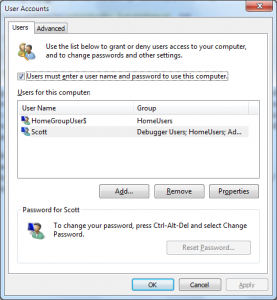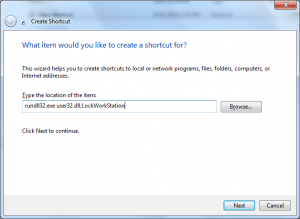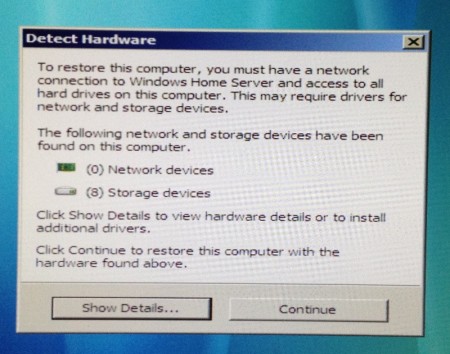I’ve been playing around with Windows Home Server and the Vail beta the last few weeks and found things were a lot easier when a user was logged in. Windows Home Server is based on Windows Server 2003 and has a utility that allows any program to run as a service but this doesn’t always work for me, plus WHS Vail beta is based on Windows Server 2008 and no such utility exists to my knowledge. I want PS3 Media Server running so I can stream video to my television via my PS3. It has an option to install as a service but it doesn’t work for me so I log into the system and it runs in my Startup folder.
To get around this we want to do two things: have Windows automatically log in with a username and password our of choosing and then lock the PC right away. This technique works with Windows Vista, 7 and Server 2008. Go to run and enter “control userpasswords2” and click OK. This window comes up:
Uncheck “Users must enter a username…” at the top for your chosen account and you’ll be prompted to enter the password twice. From now on when you restart the PC that user account will log in automatically.
Since I don’t want anyone messing with my WHS Vail Beta PC I would like the desktop to lock once Windows has started. First go to Start, All Programs, right-click on Startup folder and select open. Right click on the right side and select New, Shortcut. In the Location field enter “rundll32.exe user32.dll,LockWorkStation“, click Next, give it a good name like “Lock PC” and click Finish. Now when Windows starts our new shortcut will run and lock the desktop.
It’s basic and gets the job done: log in, load everything and lock the desktop so others can’t interfere. This isn’t a secure scenario since anyone can reboot the PC and stop items in the Startup folder from loading by holding Shift down. For me on Windows Home Server at home I’m only worried about my children madly typing on the keyboard.