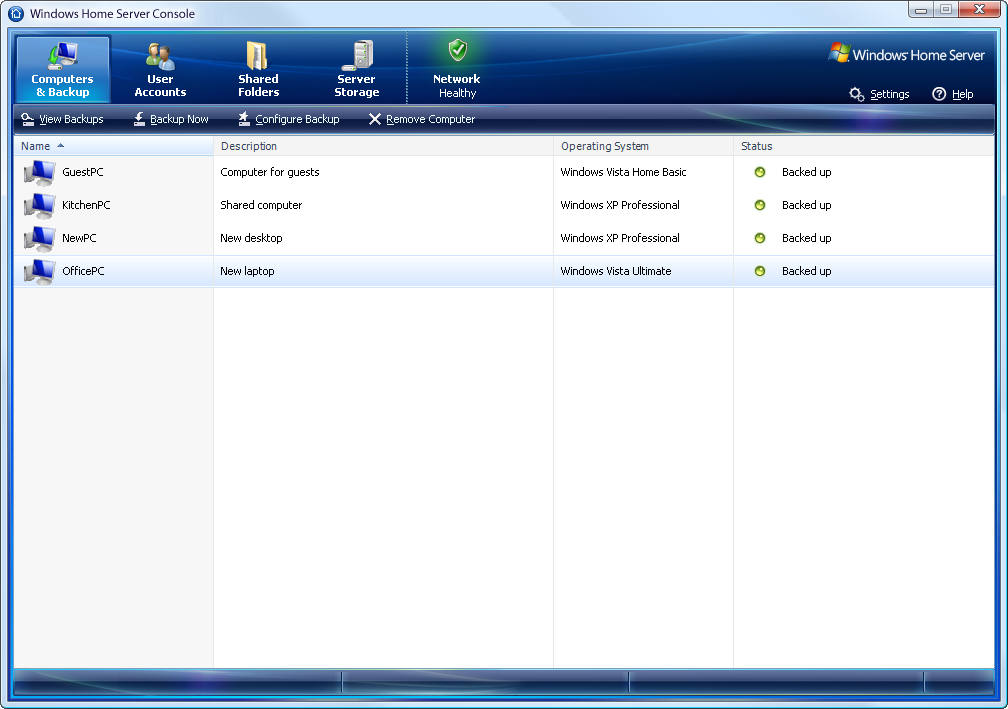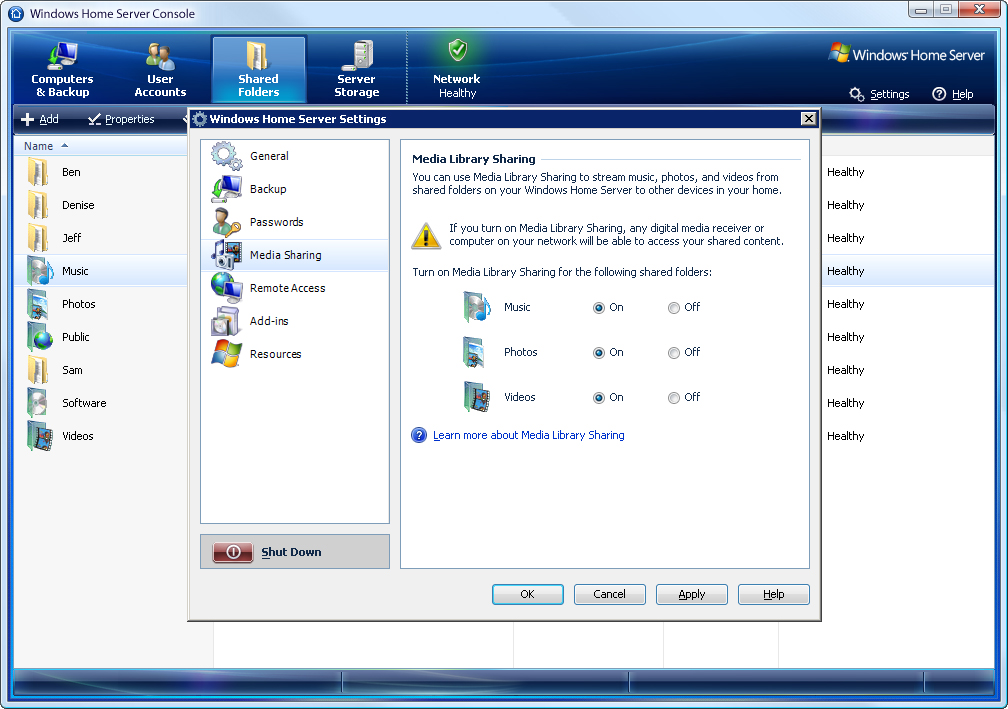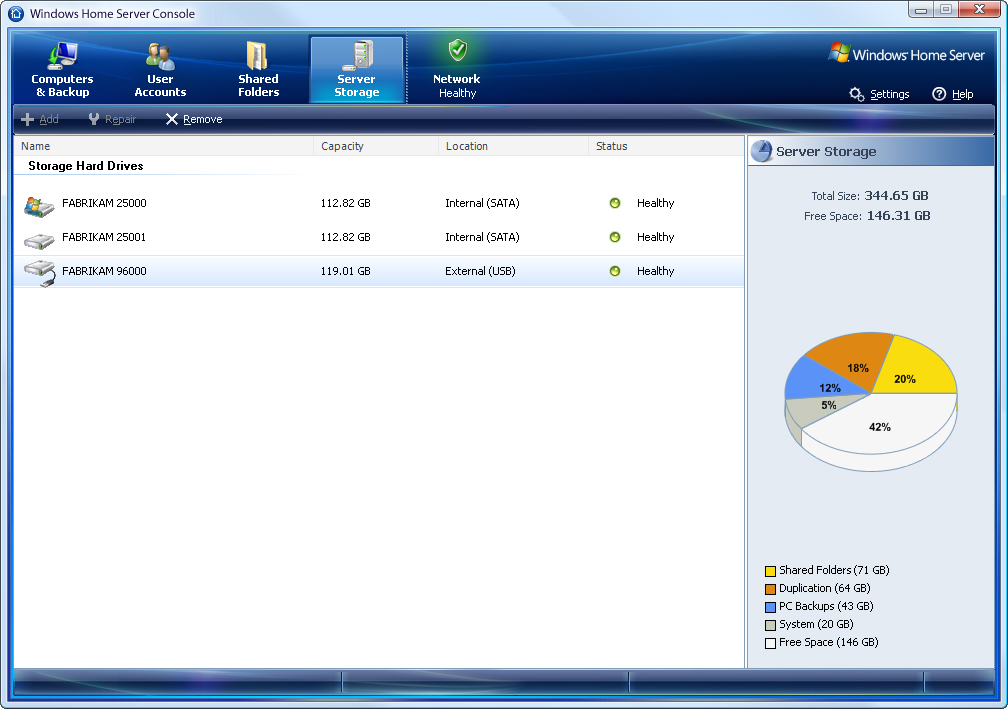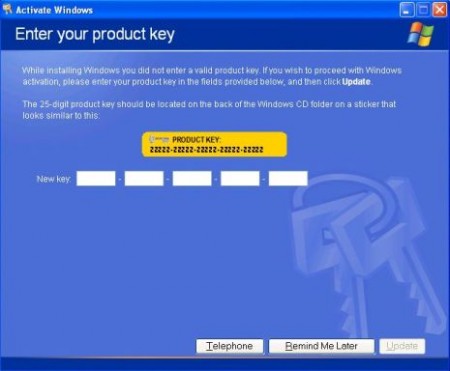I signed up for the Microsoft Windows Home Server beta program early in the year and have been impressed and completely satisfied with the product. The final release came out a while ago, but my Microsoft PR contact never came through with a copy so I picked it up at NCIX.com for $153 CDN and upgraded my RTM (release to manufacturing) copy this past weekend.
For those not in the know, Microsoft Windows Home Server (WHS from now on) is just that: a small server operating system designed for the home. It’s meant to do three things really well: backup all your computers, share files on your network, give remote access to your home server and computers.
WHS is designed to be run headless, a nice server term meaning without a monitor, keyboard or mouse. As such Microsoft is heavily promoting users purchase a pre-built WHS server: you get this home, plug in the power and network cables and then connect to it from any computer. For the more technically inclined you can purchase just the software and install it on any computer you’d like: that’s the route I went with since I’m computer crazy and have systems and parts lying around my office.
Installation is straightforward and very simple. Boot from the DVD, put any additional drivers you need on a USB memory stick, new install or upgrade, pick a password, and that’s about it. It trudges along for a while and you have a working home server. From here Microsoft wants you to install the Home Connector software, which is a custom Remote Desktop connection that has two purposes: PC backup and access to WHS allowing you to manage your home server. As long as the PC is on at the time you set up backups the PC will be completely backed up to the WHS. I couldn’t get my Home Connector software to install properly until I assigned WHS a static IP address and added that address to each PCs’ HOSTS file: hopefully this isn’t a common problem as that requires quite a bit of PC know how.
Backup is the big sell for this product, in my oh so humble opinion. Every machine gets fully backed up to the WHS, but there’s not a lot of wasted space because single instance store is utilized. Basically a database is run on WHS that makes sure only one copy of a file is stored: if you have four PCs are home running Windows XP Professional that’s basically four copies of all the same files, so WHS only keeps on file but marks down what all the files are on each PC. This is a huge space saver and works very well. Shadow Volume Copy is also running on WHS, so you can restore up to three previous versions of a file you’ve saved by right clicking on the file and picking a previous version. To make the most of Volume Shadow Copy I redirect all users’ My Documents to their own folders on the WHS. In the event of a PC crash you can restore your PC by booting from an included restore CD. This is dead simple and so effective any home or business with ten machines or less needs to be running Windows Home Server. I’m really hoping this technology gets implemented in Windows Small Business Server, so businesses up to 75 machines can use it.
Once every machine has the Home Connector software installed you can set up the Home Server for user and folders access. Make an account for each user, giving the same name as what they log into their PC with: if you’re not using unique logins for each computer (every PC just starting with the Administrator user) you’ll need to go around and set each person up with a unique login, preferably with a password. From there give these users full, read only or no access to the shares set up on the WHS. While you’re at it set up some new shares if you don’t want to fit everything into the predefined shared folders of music, video, public, photos, software. You can also turn on access to your media folders for media streaming around the house: I use my X-Box 360 for music and photo access and it works very nicely.
Another new technology used in WHS is drive extender: all hard drives are added to one large storage pool, apart from a 20 GB boot partition. If you have one 40 GB drive or eight 1 TB drives, your WHS will have a 20 GB C: drive and the rest as a D: drive. The good part is when you enable folder duplication, which puts a copy of your data on at least two drives. On my WHS I have four 500 GB drives: my total used space for files is 480 GB, so each of the drives contains a copy of my data. I pulled one of the drives just to check and it was all there. When your data goes over the size of one the drives this isn’t the case, but it’s a very easy and expandable system for storage. No need for software or hardware RAID. When you want to add more storage just mount a new hard drive or plug in an external drive and in the WHS Console add it to your storage. Boom, more space, no hassle.
To get access from the outside work you need to go through the Settings options. WHS will automatically configure your router if it has uPNP turned on, or you can manually set up port forwarding. Every WHS install comes with a free domain name of *.homeserver.com, so sign in with a Windows Live ID and pick something easy to remember. When you’re away from home log into your site and you’ll have three options: remote connect to one of your PCs, access the files and folders on your WHS, or run the WHS console. Each is really easy to use and navigate and makes all your data accessible from anywhere.
At this point PCs have Home Connector running and are being backed up, users are set up and assigned access to the folders, and remote access is working from outside. With the year long beta there are lots of active users in the online community, and a lot of add-ins are being written to expand WHS capabilities, from OEMs and users. HP bundles a group of features with their MediaSmart models, and there are some gems available online as well. Check out the Microsoft WHS Blog for a slew of information, along with it’s product page.
If it isn’t obvious I love this product and heartily endorse if for any computing environment of up to ten PCs, especially small businesses that need to have an easy and stress free backup and remote access solution for a very low cost.