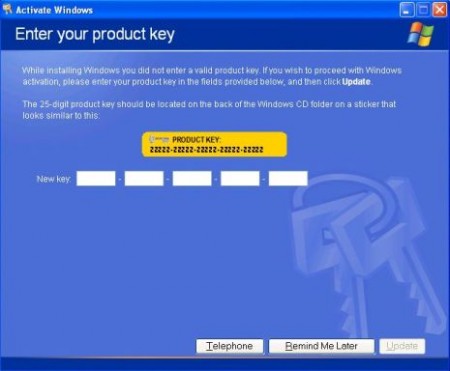I was setting up a new PC and pulled a 60 GB SSD from an idle system to use in this build. I started the Windows 7 installation but when it trundled along to the hard drive portion no local drives were detected. I rebooted and checked the BIOS, but the drive was recognized. Another step into Windows and the same thing: no drive. A few more trips to the BIOS and adjustments made to hard drive type (AHCI, native mode IDE) but no changes.
Furious internet searching led me nowhere until I reworked my search a few times and came across the solution: a bad boot sector. Here are the steps to correct it.
- Boot up Windows 7 disc.
- When the welcome screen comes up on Windows Setup, press Shift + F10, which will display a command prompt.
- Type “diskpart” (no quotes) and press enter.
- Type “list disk” and press enter.
- Hopefully you can see your SSD in the list. You should see a number identifying it. Now type “select disk X” (where X is the number identifying your SSD) and press enter.
- Type “clean” and press enter. This will write a blank MBR, YOU WILL LOSE ANY DATA ON THE SSD if you did have anything on it.
Thanks to technocrate for the solution.