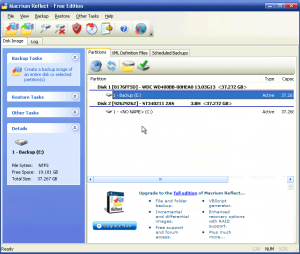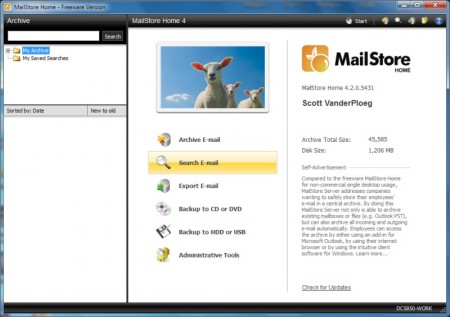Update 16-Mar-10. Forfiles command line updated to show @file instead of @path; testing and working.
Update 02-Aug-10. Download location for ForFiles changed since Microsoft CodePlex page has been removed.
I needed a simple and free backup program for a single purpose PC that chugged along day in day out. It ran Windows XP Professional and had a total used space of 8 GB on a 40 GB hard drive. For convenience I installed a second 40 GB hard drive that would hold the backup files. Since it was always running the program would need to use the volume shadow service and be able to back up open files.
Macrium Reflect Free Edition fit the bill: it would create a single backup of the entire drive and came with a Linux boot restore CD that would allow full recovery. If you want incremental backup, RAID support, and a lot of other features then the full edition is the way to go. It supports Windows XP up in 32 and 64 bit editions, is simple to use and set up and works very well.
I set up a backup profile and scheduled a nightly backup and the next day everything was working wonderfully. I promptly forgot about it and came back a month later to see my second hard drive had filled with backup files. I started poking around the program but couldn’t find a setting to limit the number of backups created. Since Macrium Reflect saves all it’s settings into an XML file I checked there and at the bottom found this: